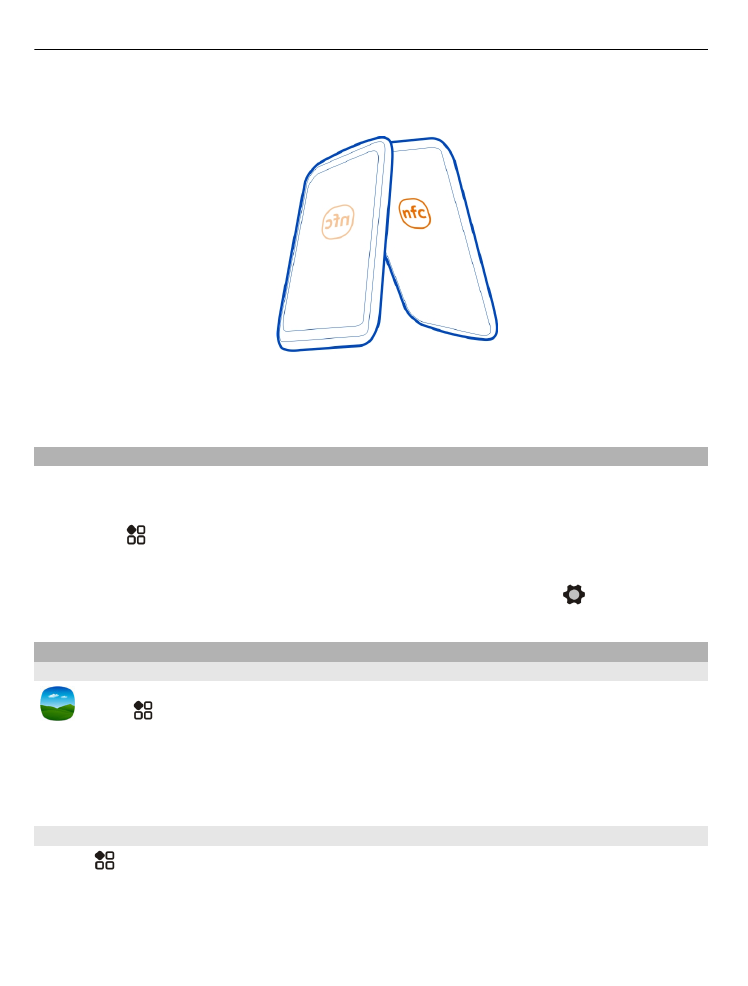
View photos and videos
Select >
Gallery
.
Browse photos
Swipe up or down.
80
Camera and photos
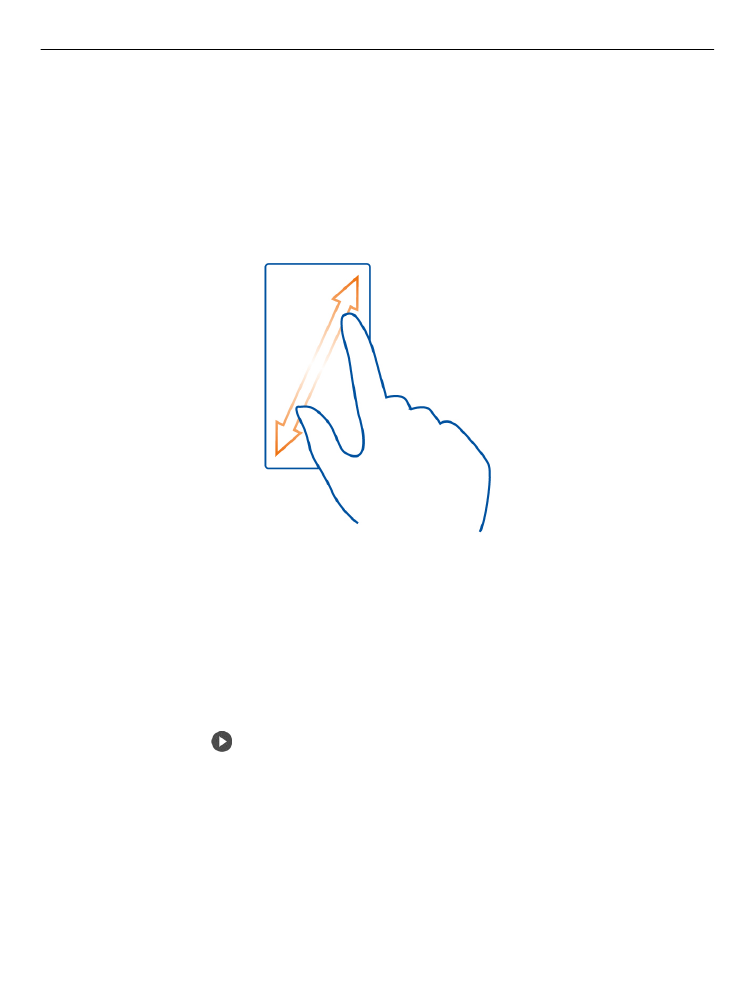
View a photo
Select the photo.
To view the following photo, swipe from right to left. To view the previous photo,
swipe from left to right.
Zoom in
Place two fingers on the screen, and slide your fingers apart. To zoom out, slide your
fingers together.
Tip: To zoom in quickly, double-tap the screen. To zoom in fully, double-tap the
screen again. To zoom back out, double-tap the screen once more.
View the toolbar
Tap the screen.
Play a video
Select the video and .
View the properties of a photo or video
Open the photo or video in full screen view. Select the title that shows how many
megapixels the photo is or the resolution of the video.
Photos and videos can be sent to you in a mail or multimedia message. To later view
these photos and videos, save them to Gallery.
Camera and photos
81

Save a photo or video to Gallery
1 In the multimedia message, select the photo or video.
2 Tap the screen, and select
>
Save
.