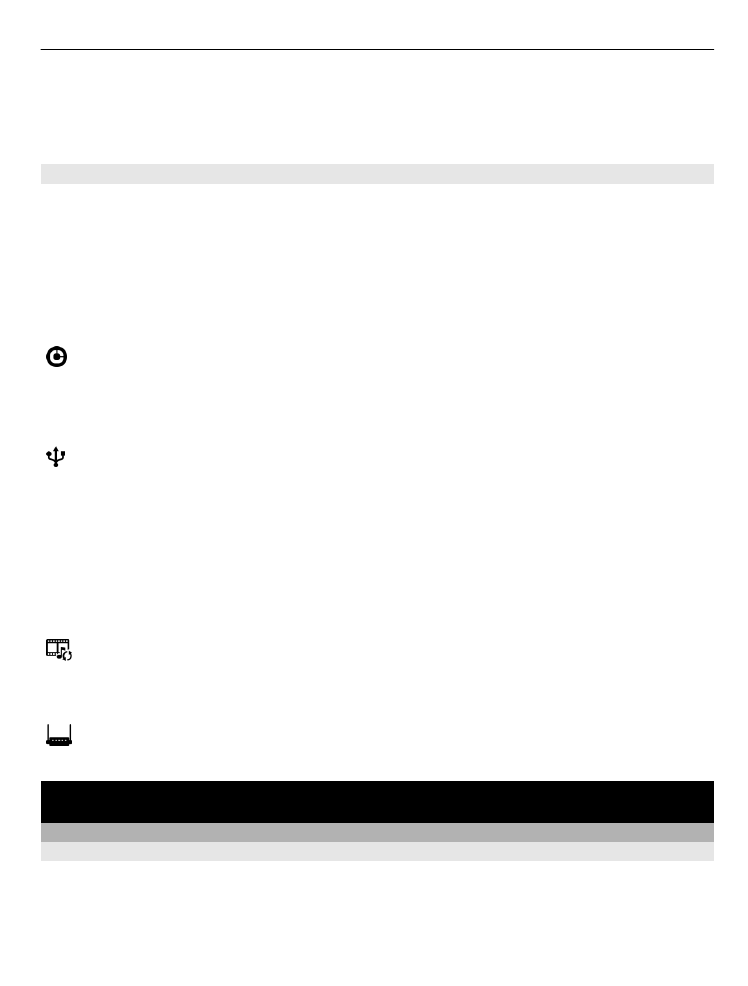
Change the USB mode
For best results when copying content or synchronising your phone with your
computer, activate the appropriate USB mode when using a USB data cable to connect
to various devices.
1 Use a compatible USB cable to connect your phone to your computer.
2 On your phone, swipe down from the notification area.
3 Select
USB
and from the following:
Nokia Suite — Connect your phone to a compatible computer that has Nokia Suite
installed. In this mode, you can synchronise your phone with Nokia Suite and use other
Nokia Suite features.
This mode is activated automatically when you open the Nokia Suite application.
Mass storage — Connect your phone to a compatible computer that does not
have Nokia Suite installed. Your phone is recognised as a USB flash memory. You can
also connect your phone to other devices, such as a home or car stereo, to which you
can connect a USB drive.
While connected to a computer in this mode, you may not be able to use some of the
phone applications.
The memory card and mass memory in your phone cannot be accessed by the other
device.
Media transfer — Connect your phone to a compatible computer that does not
have Nokia Suite installed. Music protected by digital rights management (DRM) must
be transferred in this mode. Some home entertainment systems and printers can also
be used in this mode.
Use phone as modem — Connect your phone to a compatible computer, and use
the phone as a wireless modem. The computer connects to the internet automatically.