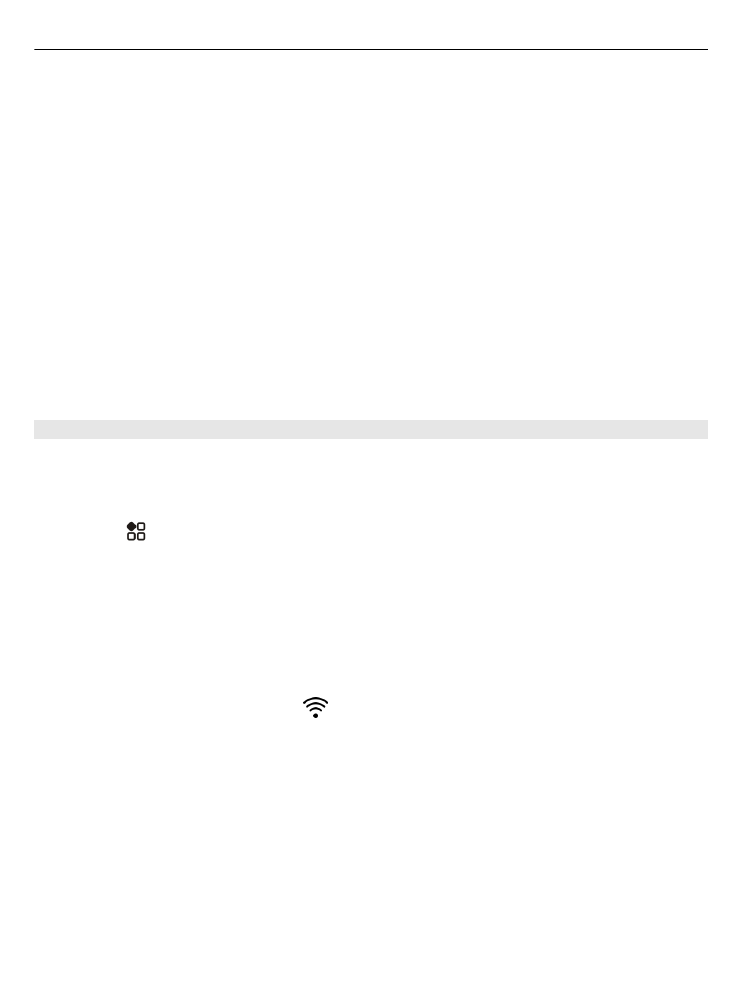
Stream content
You can stream photos and videos on your phone to another device that supports
DLNA, such as a TV.
Use your phone to stream content to your DLNA device
1 Select >
DLNA play
and your DLNA device.
If your phone can't detect any devices, there might not be any renderer DLNA
devices in your Wi-Fi network. Check if you can use your DLNA device to see the
content on your phone.
2 To stream photos, select
Photos
. To stream videos, select
Videos
. To stream
music, select
Music
.
3 Select the photo, video, or song.
The connection to your DLNA device opens automatically. When content is being
pushed to your DLNA device,
is shown.
92
Entertainment
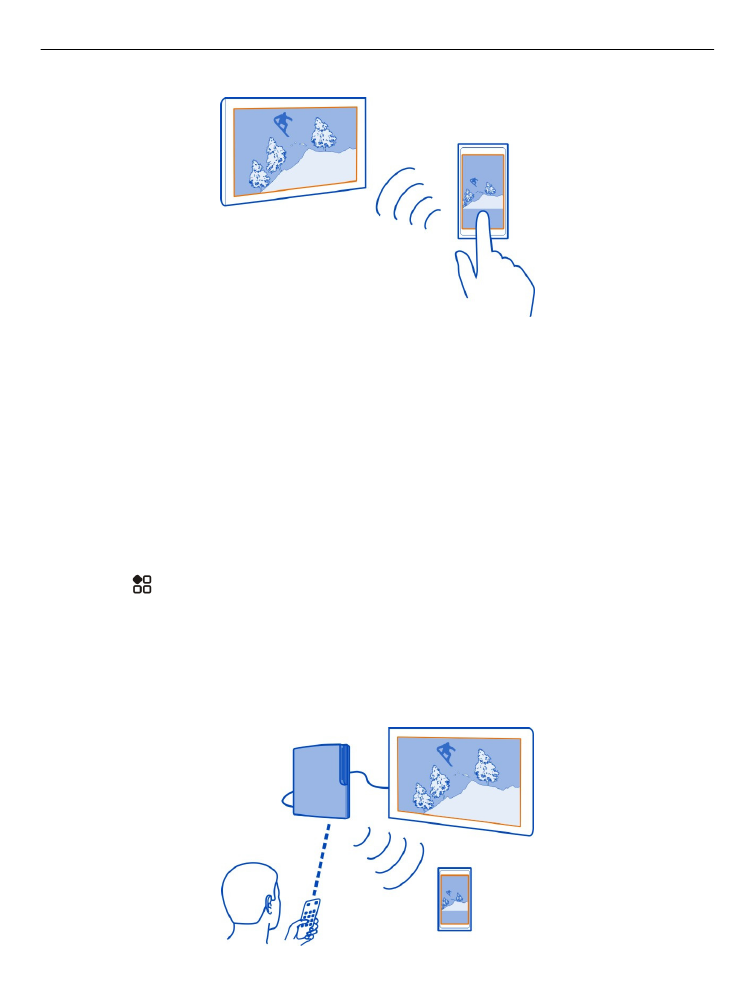
You can also zoom a photo, or stream just a part of a photo.
Stream a part of a photo
1 Select the photo, place two fingers on the screen, then slide them apart or
together to crop the area.
Tip: To move the cropped area, tap and hold the area, then drag it.
2 To start streaming the cropped area, lift your finger.
The photo is pushed to your DLNA device after 3 seconds. To start immediately,
tap the area.
Use your DLNA device to stream content saved on your phone
1 Select >
Settings
and
Connectivity
>
DLNA server
>
DLNA server
>
On
.
2 Use your DLNA device to detect your phone, then view the content on your phone
through the DLNA device.
Tip: To quickly access the DLNA server, add the DLNA server widget to your home
screen. To add, tap and hold an empty area on a home screen, then select
Add widget
and the widget.
Entertainment
93